Removals Tab
The Removals tab has all the details related to the moving opportunity. Each section has an edit icon to update the details in the section.
Confirm Booking
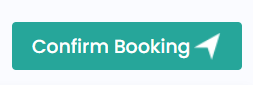
If Stripe is connected to Onexfort and the customer pays the deposit payment using online payment, the opportunity gets converted to a job automatically. If you want to manually confirm the job you can click on the 'Confirm Booking' button. When you reconfirm the opportunity will get converted to a job and the job page will load.
After you convert an opportunity to a job by confirming the booking, there is no way you can reset the opportunity back to a job.
Moving From
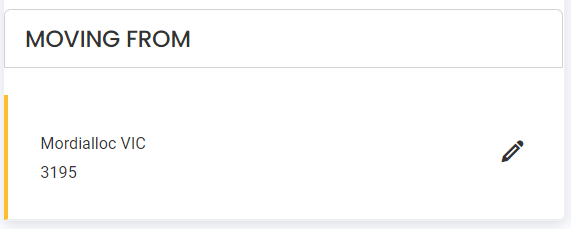
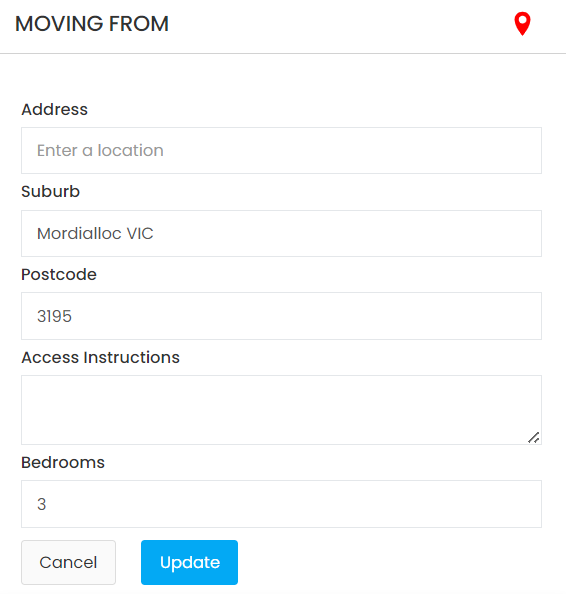
The moving from section displays the pickup details of the move. To edit the pickup details, click on the edit icon.
- Address: When you start typing the address, the address will be suggested for you. When you pick an address, the Address, Suburb and Postcode will be automatically filled in. You can also manually edit the Address, Suburb and Postcode fields.
- Access Instruction: Describe any specific access instructions at the pickup address, if applicable.
- Bedroom: Specify the number of bedrooms at the pickup property
- To save the changes click on the Update button. Or click on the Cancel button to ignore the changes made.
- Clicking on the red icon will lead you to the address on Google Map.
Moving To
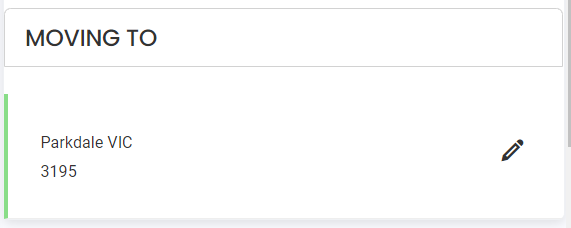
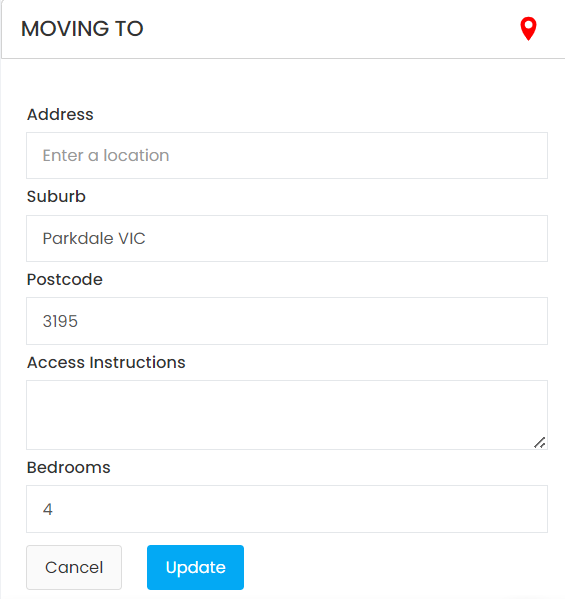
The moving to section displays the delivery details of the move. To edit the delivery details, click on the edit icon.
- Address: When you start typing the address, the address will be suggested for you. When you pick an address, the Address, Suburb and Postcode will be automatically filled in. You can also manually edit the Address, Suburb and Postcode fields.
- Access Instruction: Describe any specific access instructions at the delivery address, if applicable.
- Bedroom: Specify the number of bedrooms at the delivery property
- To save the changes click on the Update button. Or click on the Cancel button to ignore the changes made.
- Clicking on the red icon will lead you to the address on Google Map.
Booking Details
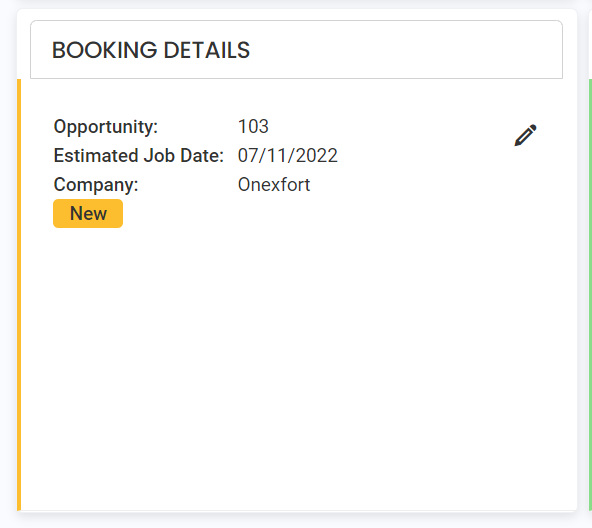
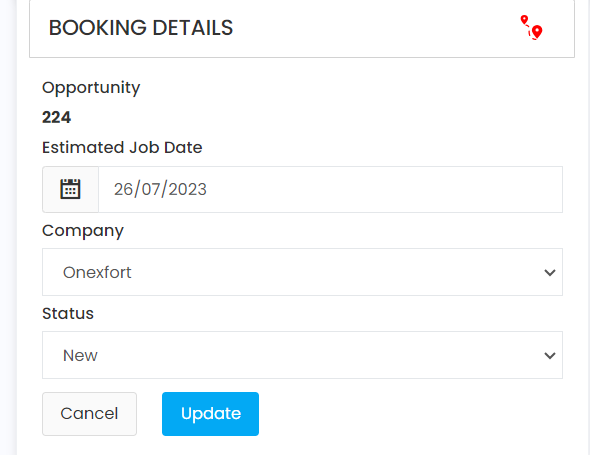
The booking details like the estimated job date, company and status can be changed by clicking on the edit icon. These details can also be changed in the 'Opportunity' section on the left section of the Opportunity page.
Clicking on the red icon will lead you to the Google Map directions from the pickup address to the delivery address.
Property Details
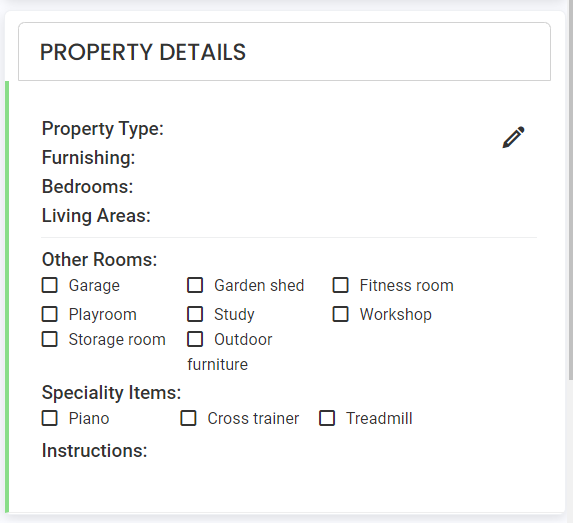
If you are using the Onexfort quote request form on your website, the details collected from Step 3 of the form are populated here. The Instructions field will have the message collected from Step 4 of the form.
If you use Zapier to connect your website quote request form to automatically create opportunities in Onexfort, then the message from your form will get populated in the Instruction field on this section. None of the other fields will be get populated.
If you are not using the Onexfort form or Zapier, you don't have to use this section. Instead, use the Notes on the activity tab to describe the property details.
