Email templates are a very useful feature to create a collection of standard emails that you send your customers or other stakeholders. Some example of email templates are:
- A quotation email that you first send to a lead
- Follow up emails that you send after a few days if the lead doesn't respond
- Emails to request for deposit/payment, and to provide estimates/invoices/receipts
- An email to update customer's inventory list
- An email asking for a review from your customer after a job is completed
These email templates can then be used in the Activity tab of the Lead page and in the job pages to send emails.
Menu Navigation
CRM: CRM Settings | Email Templates
Fields Description
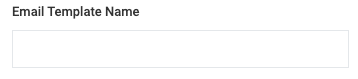
A name that clearly describes the template purpose
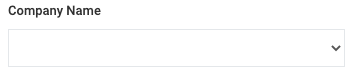
If you have more than one company you will be able to create email templates specific for each company
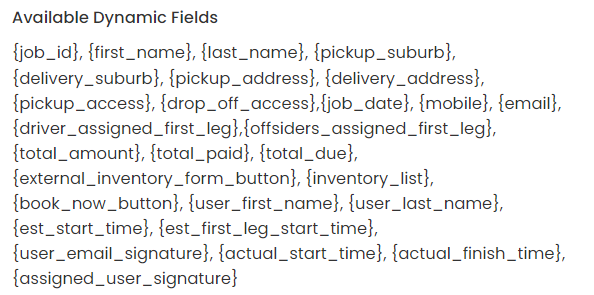
When you use these fields in the template, the values related to these fields in the opportunity/job load in the email. The dynamic fields can be used in the email subject and in the email body.
- {job_id) - Opportunity / Job Number
- {first_name} - First name of the lead/customer
- {last_name} - Last name of the lead/customer
- {pickup_suburb} - Removal job - pickup suburb of the job
- {delivery_suburb} - Removal job - delivery suburb of the job
- {pickup_address} - Removal job - pickup address of the job
- {delivery_address} - Removal job - delivery address of the job
- {pickup_ access} - Removal job - Access Instructions/notes for the pickup location.
- {delivery _ access} - Removal job - Access Instructions/notes for the delivery location.
- {job_date} - Job Date
- {mobile} - Mobile number of the lead/customer
- {email} - Email id of the lead/customer
- {driver_assigned_first_leg} - Removal job - Name of the main driver assigned for the first leg in Operations Tab
- {offsiders_assigned_first_leg} - Removal job - Name(s) of the offsider(s) assigned for the first leg in Operations Tab
- {total_amount} - Total amount of the quote/invoice
- {total_paid} - Invoice amount paid to date
- {total_due} - Balance due from the invoice
- {external_inventory_form} - Removal job - link to the inventory form for the customer to fill in
- {external_inventory_form_button} - Removal job - a button will be show for the link to the inventory form for the customer to fill in
- {inventory_list} - Will list all the inventory items and quantities for the job already filled in
- {book_now_button} - A BOOK NOW button will shown if Stripe is connected and an Estimate is available for the opportunity. By clicking on this button, the customer can make a deposit payment to confirm the booking
- {user_first_name} - The logged in user first name will be shown (Not available in auto emails)
- {user_last_name} - The logged in user last name will be shown (Not available in auto emails)
- {est_start_time} - The estimated start time of the job
- {est_first_leg_start_time} - The estimated start time of the first leg of the job
- {user_email_signature} - The email signature of the logged in user
- {actual_start_time} - Actual start time of the first leg of the job
- {actual_finish_time} - Actual finish time of the first leg of the job.
- {assigned_user_signature} - First name + Last name of the assigned user, for the oppotunity/job
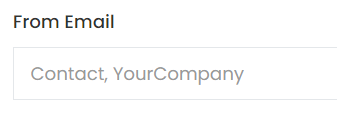
The email name in which the email will be sent.
Leave it as blank for the default company email name.
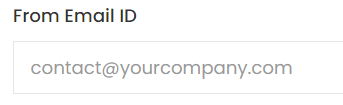
The email id in which the email will be sent. This has to be a domain verified in Onexfort.
Leave it as blank for the default company email address.
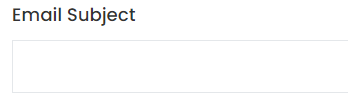
The subject of the email. The dynamic fields can be used in the email subject.
Email Body
Email content. The dynamic fields can be used in the email body.
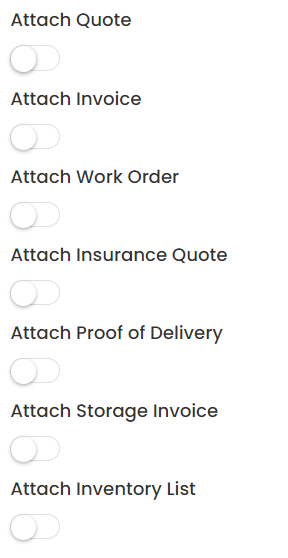
- Attach Quote - If this checkbox is checked, the quote Estimate PDF (for Opportunities) will be sent as an attachment if it is already generated
- Attach Invoice - If this checkbox is checked, the Invoice PDF (for Jobs) will be sent as an attachment if it is already generated
- Attach Work Order - If this checkbox is checked, the Work Order (for Jobs) will be sent as an attachment if it is already generated
- Attach Insurance Quote - If this checkbox is checked, and CoverFreight is connected, the Insurance Quote PDF (for both Opportunities Jobs) will be sent as an attachment if it is already generated
- Attach Proof of Delivery - If this checkbox is checked, the Proof of Delivery PDF (for completed Jobs only) will be sent as an attachment if it is already generated
- Attach Storage Invoice - If this checkbox is checked, the Storage Invoice PDF (currently for Storage Recurring Invoice) will be sent as an attachment if it is already generated
- Attach Inventory List - If this checkbox is checked, and the customer has filled out the inventory form, the Inventory List PDF (for both Opportunities Jobs) will be sent as an attachment if it is already generated.
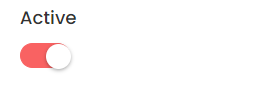
Active - This checkbox has to be checked for the email template to be available in the Activity tab
Attachments
You can upload one or more attachments to the template. When the email is sent using the template, these attachments are sent with the email
