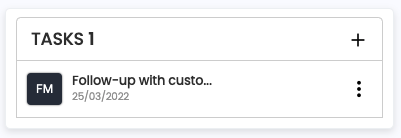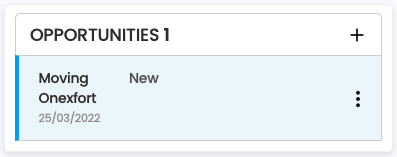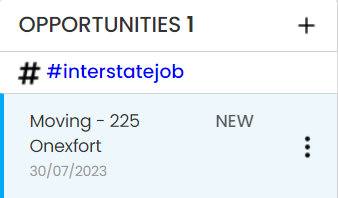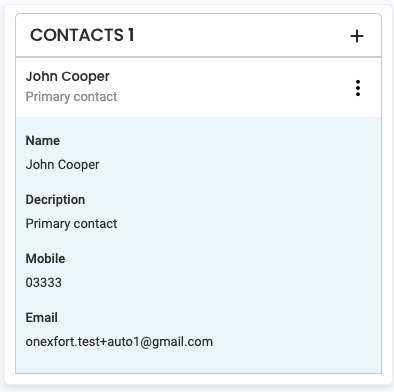An Opportunity in Onexfort is an incoming quote request. When an opportunity is confirmed as a booking, it becomes a Job. The opportunity page has a left side-section and the main section with tabs.
Left side-section
Tasks
Tasks are like reminders for the opportunity. If you want to set a reminder to call the customer or do some other activity related to this opportunity, you can create those opportunities in this Task section.
To create a new task click on the + icon.
To edit or delete a task, click on the three dots next to the task and choose the action.
Fields to create or edit a task:
- Task Description: A description of the task
- Date: The date on which the task has to be done
- Time: The time at which the task has to be done
- Assign User: The user to whom this task is assigned
Opportunities
The opportunities section shows a list of all active opportunities for this lead/customer.
To add a new opportunity click on the + icon.
To edit or delete an existing opportunity, click on the three dots next to the task and choose the action.
Fields to create or edit an opportunity:
- Company: If there are multiple companies defined in your Onexfort account, you will be able to choose from the list of companies available
- Job Type: By default this will be Moving
- Status: When an opportunity is created, it will always be in 'New' status. As the opportunity progresses through it's life cycle, different statuses can be chosen.
- Estimated Job Date: The estimated job date. The date chosen here will also change the date in the Removals tab - Job Date.
- Estimate Start Time: The estimate start time of the job.
- Contact: In case there are multiple contacts for the customer, you can choose the preferred contact for this opportunity.
- Users: The user who is assigned to this opportunity. If no user is assigned to this opportunity, then the current logged in user will default and will be saved when this section is saved.
- Lead Info: The lead source of this opportunity.
- Notes: Any notes related to this opportunity can be entered here. For general notes to be carried forward into the job, use the Activity tab's Note option.
Tags
The Tag function allows you to add tags to an opportunity or job. This will be helpful in grouping unrelated jobs or opportunities.
Contacts
The contacts section shows a list of all contacts for this lead/customer.
To add a new contact click on the + icon.
To edit or delete an existing contact, click on the three dots next to the task and choose the action.
Fields to create or edit a contact:
- Name: The name of the contact person
- Title: A description of the contact person, for example, Primary Contact, Pickup contact, Delivery Manager etc.
- Contact Detail: The mobile number, phone number, email address etc. The email address is the most important contact detail and every opportunity and job in Onexfort is identified by the email address. If you don't know the email address of the lead/customer, try using at least a unique fake email address like andrew.contact@fake-email.com. Do not use characters like '-' or '.' in place of the email address. This will cause problems with the opportunities. You can enter as many contact detail as you want.
Main Section
Activity Tab
Removals Tab
Inventory Tab
Storage Tab
Estimate Tab