The settings in this page are related to the Invoice and Stripe payment processing.

This prefix field is not in use currently and will not change anything in the system. You can leave the default 'INV' as is.
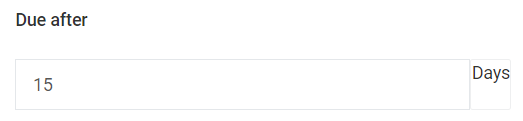
You can use this field to set the number of days from the invoice date after which the invoice is due for the customer. The due date is one of the fields that's pushed to the accounting software (MYOB/Xero) that's connected to Onexfort.
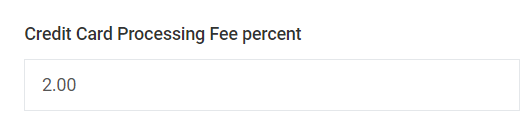
This field is used for Stripe payments only.
The percentage value that's entered in this field will be used for calculating the extra amount your customer will be charged If the customer pays the deposit or the balance payment using the Stripe payment processing system. After the payment is processed, this extra percentage will also be added as a line item in the Invoice of the job.
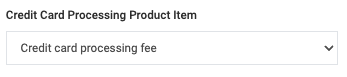
This field is used for Stripe payments only.
The value you select in this field will be used as the line item in the Invoice of the job when the payment is processed using Stripe.

This field is used for Stripe payments only.
Warning!!! If you enable this button, the payment will not be immediately processed by Stripe
Background scenario:
You may send a quote to a customer when the estimated job date is about 1 month in the future. The quote email may have a Book Now button for the customer to click and make a deposit payment to confirm the booking. It's possible that the customer can make the payment just a few days before the estimated job date and expect the job to be done. The customer's expected job date may be fully booked and you may not have a slot for the job. So you wouldn't want the customer to make the deposit payment in this scenario as you will now have to refund the deposit as you cannot do the job on the expected date. To avoid this kind of scenario, you can make use of the function offered by Stripe called Pre-authorisation or place a payment on hold until you can confirm that you can do the job.
If you enable this button, all deposit payments made using Stripe will be put on hold and the status of the opportunity will be changed to the status that is selected in the below field 'Stripe Pre Authorised Opportunity Status'. For the opportunities in the status, you can now go to the opportunity page, look at the required job date, and if a slot is available for that date, you will have to click on the 'Confirm Booking' button on the Removals tab of the opportunity. Now, the Stripe payment that was put on hold will be processed and the opportunity will get converted into a job.

Please see the above section on how to use this select field. This select field is applicable only if the 'Stripe Pre Authorise Booking Payment' button is enabled.
